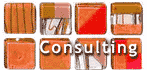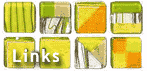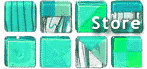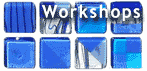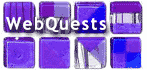|
Presentation Topics
ABC's and 123's - QWERTY Keyboarding Refreshed
Get your 4th and 8th graders ready in time for the first round of testing. Get everyone (K- Adult) keyboarding! Incorporates skills needed for digital learning as well as compiter based testing and CCSS.
Plickers - Fun, Flexible Free!
Did you ever wish that you had a set of digital clickers for your classroom? Plickers give you the functionality for FREE! Plickers are a paper based QR code class responses system that works in a on device classroom. We will explore many ways to collect ongoing feedback for pre, fomrative and summative assessments. Come to learn many creative ways to use these tools in your K-12 classroom or PD session. Download the Plickers app on your device and sign up for a FREE Plickers account before you arrive.
2020 Vision for Literacy
Reading and writing supports are constantly being developed for Google Apps for Education and the Chrome Browser as well as other platforms and devices. Tools that are designed to assist struggling readers and writers and include features such as word prediction, text-to-speech, picture dictionaries, highlighting, etc. Presenter will discuss the need for digital and multimedia texts to be discretely taught as part of any literacy program PK-12. If these tools are used in ALL classrooms with ALL learners as part of Universally Designed Learning, then ALL students should be able to access the curriculum and reach higher levels of literacy.
This workshop will demonstrate the best of the current toolset including Read&Write, Beeline, Clearly, Read Comfortably, Dyslexie, and other extensions that work alone or in conjunction with Read&Write and Google Chrome to add unique supports and scaffolds for our students.
Revised for Assistive Technology Conference of New England Google Tools to Support Reading & Writing
Reading and writing supports are constantly being developed for Google Apps for Education and the Chrome Browser. Read&Write for Google, iPad, and Android by TextHelp are designed to assist struggling readers and writers and includes features such as word prediction, text-to-speech, picture dictionaries, highlighting, etc. TextHelp offers a FREE annual subscription for educators. This workshop will demonstrate the best Google has to offer including Read&Write, Beeline, Clearly, Read Comfortably, Dyslexie, and other extensions that work alone or in conjunction with Read&Write to add unique supports and scaffolds for our students.
Google Tools to Support
Reading & Writing
Explore ways to give students access to the curriculum. We will define assistive technology and discuss the differences between assistive technology devices and assistive technology services. You will understand how assistive technology (AT) helps students with disabilities gain access to the curriculum and what is means to consider AT with students on IEPs. We will touch upon resources to support student access.
Assistive Technology
Reading and writing supports are constantly being developed for Google Apps for Education and the Chrome Browser. Read&Write for Google, iPad, and Android by TextHelp are designed to assist struggling readers and writers and includes features such as word prediction, text-to-speech, picture dictionaries, highlighting, etc. TextHelp offers a FREE annual subscription for educators. This workshop will demonstrate the best Google has to offer including Read&Write, Beeline, Clearly, Read Comfortably, Dyslexie, and other extensions that work alone or in conjunction with Read&Write to add unique supports and scaffolds for our students.
Technology to Support Individuals with Dyslexia
Survey of tools and ideas for assistive technology that will give students with Dyslexia access to books and web and other elements of the curriculum.
ISTE 2014 - QWERTY Keyboarding for Common Core Rigor and Creativity
Teach K-8 students to compose at the keyboard with speed and accuracy that doesn't stifle the flow of thought. Complete sequence in days with practice.
Time to Reinvent the Wheel - Common Core and NETS Demand IT!(Really tried to look at Blooms, TPACK, NETS, Common Core, & SAMR!)
Massachusetts Computer Using Educators [MassCUE] 2013
Technology as an add-on does NOT meet the needs of teachers or students. "Teach Above the Line." It is time to reinvent the wheel and redefine education! There are no limits! Reach your own high level expectations using Substitution, Augmentation, Modification, and Redefinition (SAMR) and Blooms Revised Taxonomy to ensure that technology impacts teaching and engages your students in deeper learning. Join this session to discuss how these scaffolds are the starting point for better integration of technology and Common Core Standards. Continue the discussion with your colleagues online in Schoology!
Keyboards, Keypads, and Thumboards: Teaching Keyboarding in 2013 (poster session)
(International Society for Technology in Education [ISTE] 2013
Teach keyboarding quickly and effectively. Engage your students and create a solid framework of QWERTY keyboarding skills for touch typing and other input methods.
Purpose: Teach effective and efficient keyboarding skills to PK-5 (6-adult can benefit, too). Objective: Grade level WPM achieved in as less time than any software or online service.
Even though we now have some efficient and effective voice to text tools, keyboarding on QWERTY devices remains the most widely used input method. With so many demands and so little time, we cannot afford to use 26+ lessons for students to learn to keyboard at the expected WPM rates. This method reduces the learning curve, differentiates, uses multiple modes of learning and is quick and easy for classroom teachers as well as ICT specialists to use with great success.
Get, iLearn, iTeach: iPad
(Technology Education Partnership Conference 2013)
Enhance your user experience by making certain that you know how to utilize all the features of your iPad. Swipe to navigate and multitask, customize, use iTunes to download apps and share files, and use both cameras. The instructor will share some favorite apps, but the focus will be using the device itself. Become a super user in no time! Covers iPad 2 & 3, iOS versions 5 and 6
New iPad Users Guide to the Galaxy
(EdTEch Teacher - iPad Summit USA 2012)
Complete your iPad Summit experience making certain that you know how to utilize all the features of your iPad. Swipe to navigate and multitask, customize, use iTunes to download apps and share files, and use both cameras. The instructor will share some favorite apps, but the focus will be using the device itself. Become a super user in no time! Covers iPad 2 & 3, iOS versions 5 and 6.
New iPad User's Guide to the Galaxy
(Harvard Public Schools)
Become a super user in no time! Enhance today's experiece by spending the first session learning to utilize all the iPad's features. Navigate iTunes, both cameras, and file sharing. Multitask, customize, and have fun! The instructor will share some favorite apps, but the focus will be using the device itself. Covers iPad 2 & 3, IOS versions 5 and 6.
HOT Apps to Fire Up Creative Juices
Participate in a discussion to create a toolbox of transformational apps for higher order thinking and creativity. Use Bloom's, Marzano, LoTi, TPAC, and SAMR systems to evaluate possibilities for innovative learning experiences.
iPad as a Teaching Tool - Teaching with 1 iPad - Doceri, Splashtop, and Reflection (full day)
Explore the pedagogy of a one iPad Classroom.
Teaching with one iPad – create and share content with your whole class using tools and techniques that are interactive and engaging. Control your computer with your iPad, use your iPad as an interactive slate, mirror your iPad on a screen or IWB. These tools are available for the Mac platform and some for the Windows platform as well.
iPad as a Learning Tool - Using iPads with Small Groups (full day)
Create quality, innovative, and thoughtful lessons combining Apps and your curriculum. Come with an objective for a lesson, a app for each part, and leave with a lesson plan. Use the iPad for creating content and not simply consuming content. Use the iPad and Apps to learn something and then create something new by combining past knowledge with new knowledge.
iPad: Set up to SuperUser (full day)
Participants will set up iPads, learn to navigate, use the AppStore and/or iTunes, download apps, use both cameras, and practice file sharing. Participants will also learn other tips and tricks to make the most of the iPad experience. The instructor will share some favorite apps, but the focus will be using the device itself. On the road to super user we will cover topics such as: multitasking, working with iTunes, reading books, annotating documents, printing, extending battery life, security, setting up email, synching with other devices, managing Apps, using accessibility features, mirroring, subscribing to rss feeds, using the browser, new gestures...and many more! Covers iPad2 and iPad3, iOS version 5.1.
Prerequisites:
Participants will need an active iTunes Account and Apple ID
for this workshop. Please set this up ahead of time. Be sure that you have the most recent version of iTunes and the IOS! It is not necessary to bring a laptop any longer.
ABC’s and 123’s Update in the Age of iPads– Keyboarding Strategies for Grades K-8
Master instructional strategies that engage your students with an alphabet poem, software, and interactive online games to create a solid framework of keyboarding skills. Develop good, safe technique before your students develop any hunt and peck habits. Learning the keyboard will improve two finger typing and thumboarding. What's Next?
When jk and lol become wtf:
The Impact of Cyber Bullying Explore and learn the different ways in which social media and new technology is being used to bully, harass, and put other people down. Come talk about how youth can hold each other accountable, how we can challenge things we see on Facebook, Twitter, Formspring, and more.
Social Media 4 Social Good:
Did you know the revolutions in Egypt, Libya, and other middle-eastern countries were organized using social media tools like Twitter and Facebook? Learn how social media can be used for social good using tools that bring people together and create communities that surpass geographic, physical, and superficial boundaries. Learn how you can organize your school and have a real impact on your community by taking digital footsteps.
Connect, Collaborate, Create, Challenge – CHANGE…
We must incorporate the best of what we know with the tools of the 21st Century to create expert learners. If educators are truly expert learners, it is time to demonstrate how we got there. Model life-long learning and embrace change. Come see how a little planning, a little training, a little risk-taking, and a big commitment to do what is right for kids have helped to transform the way our students learn. Let’s talk about a day in the life of a 21st century student!
Part 1: Design Your Professional Learning Community with Social Networking and Web 2.0 Tools
Experience social networking and Web 2.0 tools in the process of creating your own Professional Learning Community. Experience the power these tools can have on your own learning.
Part 2: Teach Digital Citizenship and Responsibility with Social Networking and Web 2.0 Tools for Your Classroom and Beyond Children and young adults need to learn responsible and ethical online behavior throughout their school years, yet many school AUPs prohibit use of these tools on the school networks. Design exemplary 21st Century lessons across disciplines. Help prevent cyberbullying and be proactive about teaching digital citizenship. Create wonderful new kinds of projects that will engage all of your students and connect your classroom to parents and community. Integrate the technology in creative ways during school and after hours.
ABC’s and 123’s – Keyboarding Strategies for Grades K-8
Master instructional strategies that engage your students with an alphabet poem, software, and interactive online games to create a solid framework of keyboarding skills. Develop good, safe technique before your students develop any hunt and peck habits.
Social Networking and Web 2.0
Part 1: Social Networking for personal use and professional growth: Experience first hand the power of social networks. Discover the many possibilities you will have using tools like Facebook, Wikis, Twitter, Plurk, YouTube, TeacherTube, Voicethread, GCast, Jott, Ning, and Flickr. Collaborate and communicate with family, friends, teachers and even students around the world.
Part 2: Social Networking and Web 2.0 tools for your classroom: See how social networking and Web 2.0 tools can be used productively and creatively to design exemplary 21st Century lessons across disciplines. Create wonderful new projects that will engage even your most difficult students. Discover ways to connect your classroom to parents and community. Make the world both experts and audience for your students and see what happens to their motivation!!! Presenter will provide practical and administrative tips for using these tools safely and effectively in the classroom.
On Beyond Google — Web Literacy and Search Strategies for
Teachers and Students (Grades K-12)
Learn several quick and effective strategies for finding information and excellent teaching resources on the Internet. Search like a pro so you can teach these techniques to your students. Use games, mini lessons, and activities to learn the grammar of the Web, reverse linking, site evaluation, country specific searching, and more. Lots of ideas and web links.
Pixel Projects, Digital Images Across the Curriculum (Grades K-12)
Learn essential techniques for capturing, editing, and using digital images in the classroom. Explore some basic editing and project ideas using Adobe PhotoShop Elements as a stepping-stone and gain the confidence to use these ideas in your class tomorrow.
If you are purchasing a digital camera to capture images, you want to use a camera that meets your minimum requirements. Check into the features like optical vs digital zoom, refresh rate, and pixels per inch. Check the type of storage it requires CD, DVD, media card, or the camera.
Powerful Movie Projects for Kids ( Grades K-12)
Opening doors for kids who are visual learners - Meet the MA Frameworks Standards for Communication and Technology - let students create their own multimedia with iMovie or Windows MovieMaker. Curriculum project ideas and student samples.
Standards in Motion (Grades 3-12)
Cover core academic standards in math, science, ELA, and social studies while covering half of the technology standards in one extraordinary project. Engage even your most reluctant learners in core academics through the creation of animation. Participants will understand how critical thinking skills, storyboarding, research, and creativity can come together in this multimedia project. Using PowerPoint, paint and other tools that you already own, you and your students can learn to produce simple to sophisticated animation that can be published for authentic audiences or used for future instruction. The repetitive process of creating the animation makes the content really stick.
From Here to Inquiry (Grades K-12)
A step-by-step approach to transforming our excellent lessons into technology rich, constructivist, inquiry based, plagiarism free lessons that enhance student learning. Learn how to turn the standards into essential questions. Learn how to transform teaching and learning – one-project-at-a-time.
Email me to schedule a workshop.
My resume
|
|